My Daily Work à
Mass Actions à
Payroll à
Load Payment Data
1. This mass action can be utilized to load & import payment details via an external Excel sheet for any of the following cases:
o In case the organization changed the payment type from Cash payment to Bank Transfer.
o In case the bank account numbers were changed for a group of employees. Thus these bank account numbers will be imported from an external excel sheet via using a batch.
o In case of loading any new payment data.
o In case of activating or deactivating any of the ‘Payment Types’.
2. Prepare a relevant excel sheet with the following columns structure; ‘Emp. Id’, ‘Name’ & ‘Bank Account No.’ Also you may add ‘Payment Info’, ‘Swift Code’, & ‘Account Name’ columns. Afterwards, you may specify the value of the ‘Post’ column; either with value (1) for posting or (0) for not posting.
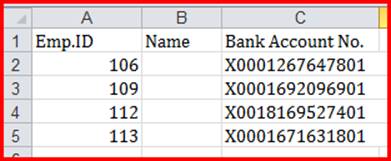
3. Specify the required ‘Bank’, in case a user selected a (Bank Transfer) ‘Payment Type’. A user should also select the proper ‘Currency’ & ‘Option’, as they are considered mandatory fields. In addition, values which will be transferred from the Company’s Bank account to employees’ bank accounts will comply with this selected currency; in case of Bank Transfer.
4. Enter the required ‘Run No’ & ‘Option Value’. Note that, upon selecting the ‘Option’, a user can enter the relevant value whether amount or percentage.
5. Choose FIle select the predefined excel sheet, then press Import link.
6. Verify imported data at the grid, via Edit link per record, in order to change any required data at the ‘Bank Account No’, ‘Payment Info’, ‘Swift code’, ‘Account Name’, ‘Post’, ‘Reference Data’ columns & □ Post check box.
7. You may utilize; Select All, Deselect All, Select Current Page or Deselect Current Page.
8. Check payment details before posting, via pressing Print link.
9. Click Post to load a batch of payroll records with various details for a group of employees.
You may
utilize; Delete’ link to
delete ‘Payment Information’ records for a certain group of employees via
selecting specific criteria for all payment details. You may utilize; ‘Activate’ & ‘De-Activate’
links to activate or deactivate payment data for the selected employees.
You may utilize; ‘Post’ Link:
to post ‘Payment Information’ records for the selected group of employees;
whose ‘Post’ check box is marked at the displayed ‘Batch Data’ section. Also
this link can be used after pressing ‘Delete’ link to add the latest payment
details for the selected group of employees.
Tip
§
The impact of links provided at this mass action is only
applied upon the ‘Active’ employees.